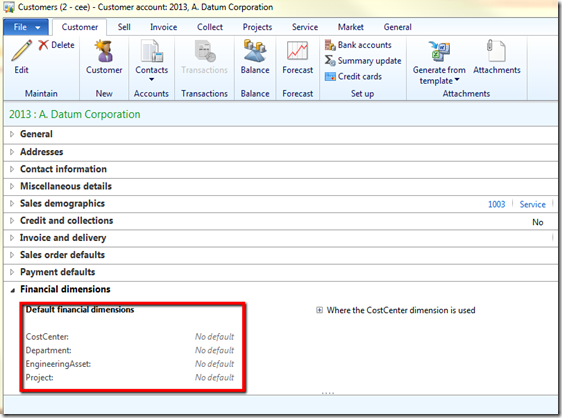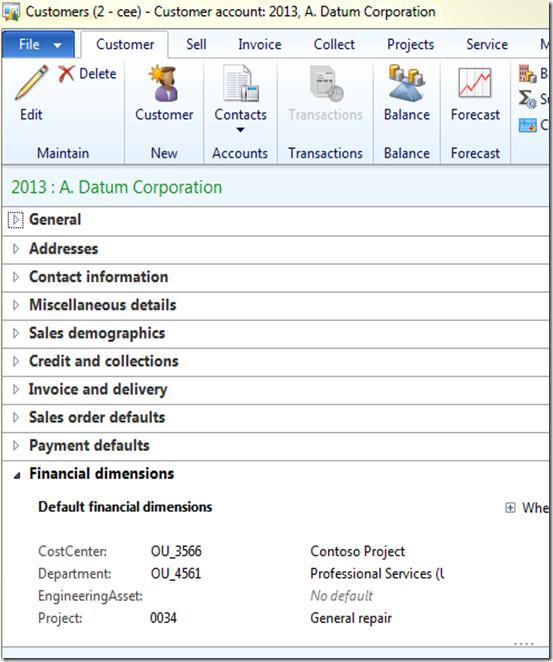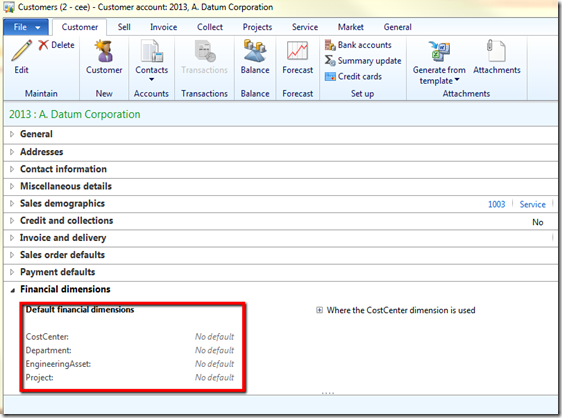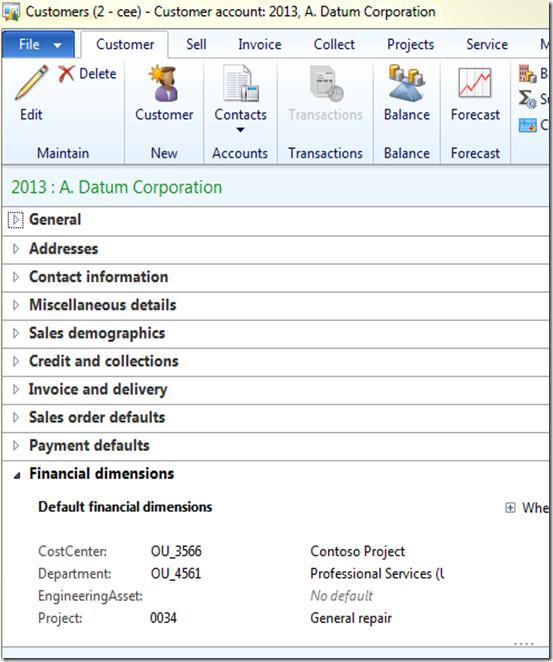I hear this question a lot. How do I update dimensions or import default dimensions? I wrote a job to import a csv file.
Lets take the example below with 4 dimensions.
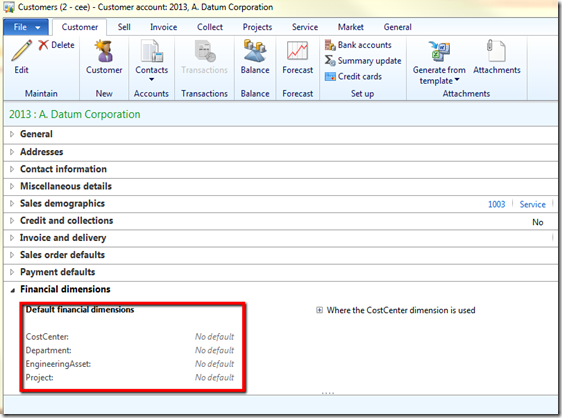
Create a csv file to import with the following columns.
CustNum,Dim1,Dim2,Dim3,Dim4

The result should be something like this.
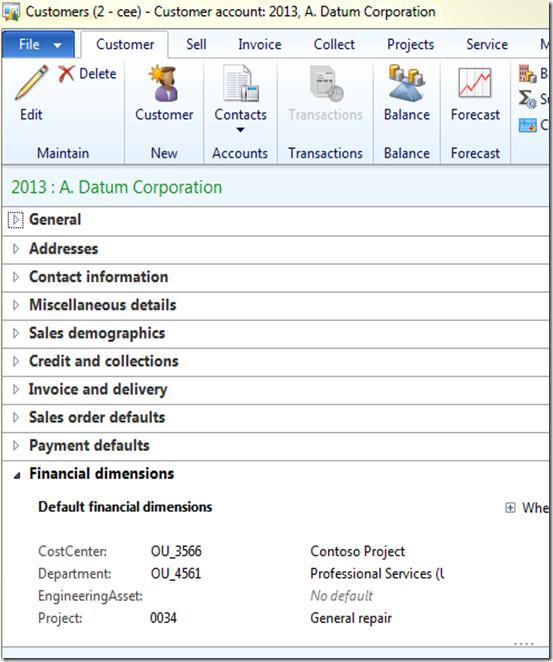
Below is the job I wrote to import the dimensions. When you run it, it will request a file path to be imported.
Not the cleanest code but good enough for a quick one.
Code:
static void ImportCustomerDimension(Args _args)
{
AsciiIO asciiIO;
Filename filename;
NoYesId skipFirstLine;
Container line;
Dialog dialog;
DialogField dialogFileName, dialogSkipFirstLine;
DimensionAttribute dimAttr;
DimensionAttributeSetItem dimAttrSetItem;
DimensionEnumeration dimensionSetId;
Container combinedContainer;
CustTable custTable;
CustAccount custAccount;
Counter counter;
DimensionAttributeValue dimAttributeValue;
dialog = new Dialog("Import Default Dimension");
dialogFileName = dialog.addField(extendedTypeStr(Filenameopen), "File name");
dialogSkipFirstLine = dialog.addField(extendedTypeStr(NoYesId), "Skip first line");
if (dialog.run())
{
filename = dialogFileName.value();
skipFirstLine = dialogSkipFirstLine.value();
}
asciiIO = new AsciiIO(filename, 'R');
if (!asciiIO || asciiIO.status() != IO_Status::Ok )
{
throw error (strfmt("@SYS19312",filename));
}
asciiIO.inRecordDelimiter('\r\n');
asciiIO.inFieldDelimiter(',');
if (skipFirstLine)
line = asciiIO.read();
while (asciiIO.status() == IO_status::Ok)
{
line = asciiIO.read();
if (line)
{
custAccount = conpeek(line,1);
counter = 1;
combinedContainer = conNull();
dimAttributeValue = null;
dimensionSetId = DimensionCache::getDimensionAttributeSetForLedger();
while select dimAttr
order by Name
where dimAttr.Type != DimensionAttributeType::MainAccount
join RecId from dimAttrSetItem
where dimAttrSetItem.DimensionAttribute == dimAttr.RecId &&
dimAttrSetItem.DimensionAttributeSet == dimensionSetId
{
counter++;
if (conPeek(line, counter))
{
combinedContainer += [dimAttr.Name, conPeek(line, counter)];
dimAttributeValue = AxdDimensionUtil::validateFinancialDimensionValue(dimAttr, conPeek(line, counter));
}
}
combinedContainer = conIns(combinedContainer, 1, int2str(conLen(combinedContainer)/2));
ttsBegin;
custTable = CustTable::find(custAccount, true);
custTable.DefaultDimension = AxdDimensionUtil::getDimensionAttributeValueSetId(combinedContainer);
custTable.update();
ttsCommit;
}
}
}
|
This job can be modified to help import into other tables. I just wrote this to illustrate how it is possible.