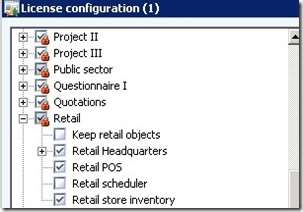One thing to be aware of. In AX 2012 the root module configuration key cannot be turned off from the "License configuration" (in the figure below the locked licence configuration is represented with red pad lock).
You have to go to "License information" and blank out the license code field (*****).
If you want to re-enable it, then import the license key again and restart the AOS. Alternatively you can just type the license code again.
Customer license files don’t expire (unless they are demo licenses) and with AX 2012 licensing model; they get everything. If additional users are purchased a new license is issued and this could re-enable to the license code.