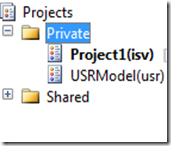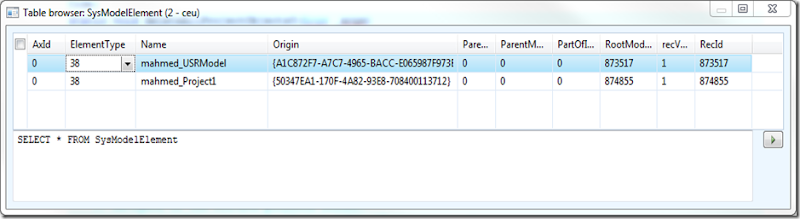This is a common problem since the old days. People leave projects in their private project and no one can get to it to clean it up.
In pre AX2012, it was a matter of selecting the utilElements and calling the AOTDelete method. I won’t go through it here.
In AX2012, it is all maintained in the model store.
Let see it in pictures.
Below are the projects you want to delete.
You can see them in the SysModelElement table. It is in the system tables section.
I wrote a job to loop through and delete them. I had to
Code:
Disclaimer:
Use at your own discretion. No guarantees here.