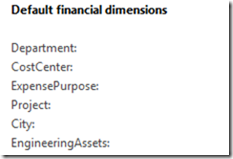You might notice the order of the dimension controls on forms is by Name. I recently had the question asked if you could change the order the controls are displayed in.
Standard sorts by name in the code. So, I found the place and commented it out.
Before
After (This now order the fields the same as it is in the account structure – which also lines up with how the main account look up orders the dimensions)