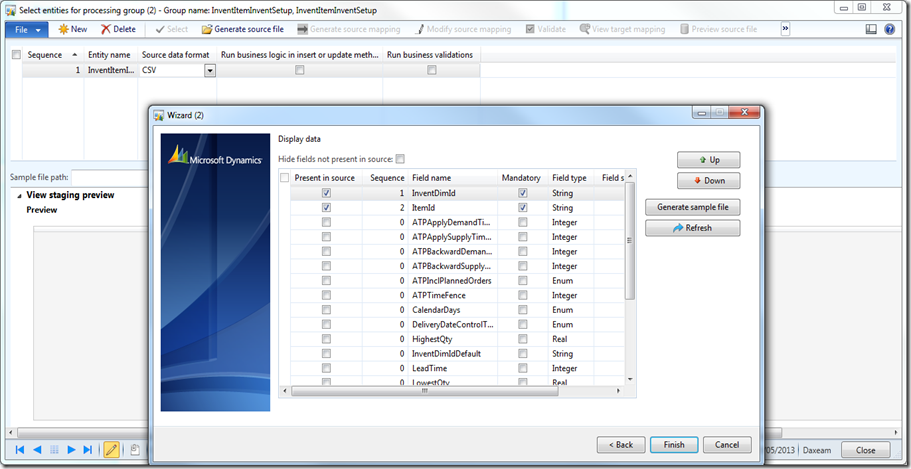Hard to give this one a good title. I am going to show how you can use the the Data Import Export Framework to import straight tables.
Remember in previous versions we used Excel to import into the tables. We will do something similar using the DIEF.
1. Create a new Target entity.
Select Entity type = Table. Give it an Entity name. Select the Staging table (This is the actual table you want to import into).
2. Create a new processing group. Select the entity you just created. Select the source data format. Save the record.
Click on the Generate source file button and the wizard will appear. Follow the wizard and generate a sample file.
3. Process the processing group (standard process of importing data using DIEF).
Note: No validation is done. So you need to make sure your data is clean and do a post check as usual.