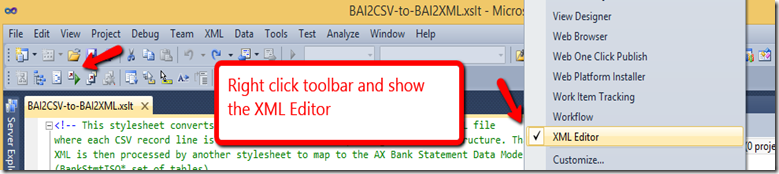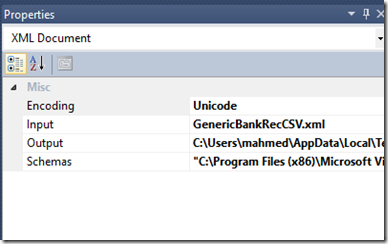Dynamics AX 2012 has introduced the ability to transform an xml message using xslt. Refer to the technet article for more information on transformation of inbound ports http://technet.microsoft.com/en-us/library/hh352243.aspx
Also see this nice blog post on importing bank reconciliation files using standard BAI formats http://blogs.msdn.com/b/axsupport/archive/2014/05/20/advanced-bank-reconciliation-setup-in-ax-2012-r2.aspx
Back to the topic - In this post I will show you how to debug and run the transformation in visual studio 2010.
First thing you do is open up the xslt file with Visual Studio. You will see the xml editor tools on the toolbar. If you dont see it, then just right click the toolbar and add it by selecting the “XML Editor”.
Now you can place a breakpoint in the document and click the start xslt debugging button (Alt +F5).
First time you run it you will get to choose the input file.
If you have run it before this will be defaulted. You can change it by going to the property of the file.
Now lets debug the Bank Reconcilliation files. Looking at the xslt you will notice that the expected root node is Batch.
So, lets tag the root note around the csv file. I saved it as an xml.
Run the debugger and you will see the output file on the right hand side.