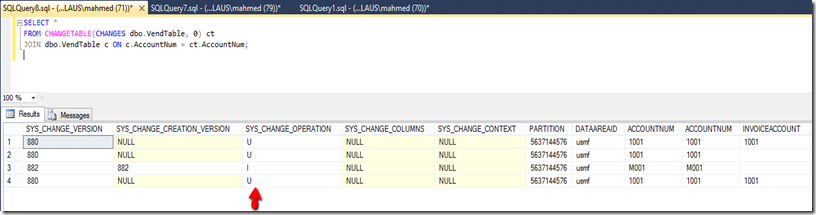I came across this last week http://www.k3technical.com/change-tracking-in-ax2012-r3/
Great blog post talking about change tracking in AX 2012 R3. I decided to give it a go and see how to leverage it for an integration project I am working on.
When you run the first job, you enable database tracking. In here you can define a retention period and if it should clean up automatically.
The next piece is to enable change tracking on the table.
Related tables get triggers to update the parent to tell it there was a change.
A change tracking version is maintained in AX. Every time you reset a new version is inserted.
If you run a basic select statement to see what is in change control. Below is the result.
SELECT *
FROM CHANGETABLE(CHANGES dbo.VendTable, 0) ct
JOIN dbo.VendTable c ON c.AccountNum = ct.AccountNum;
When you run the last job – returns a result set. This is actually a sql query that is run.
SELECT *
FROM CHANGETABLE(CHANGES dbo.VendTable, 0) ct
JOIN dbo.VendTable c ON c.AccountNum = ct.AccountNum;
declare @end_version bigint;
select @end_version = CHANGE_TRACKING_CURRENT_VERSION();
declare @begin_version bigint;
select @begin_version = 882;
if @begin_version is not null
begin
declare @begin_version_VendTable bigint;
if (@begin_version is null or @begin_version < CHANGE_TRACKING_MIN_VALID_VERSION(OBJECT_ID('VENDTABLE')))
begin
select @begin_version = null;
end
else
begin
select @begin_version_VendTable = @begin_version;
end
end
if @begin_version is not null
begin
insert into tempdb.dbo.t100025_6711C773064A4E3B93D08755E1C0E948(KEYFIELD_RECID, ChangeOperation, ChangeVersion, ChangedTableId)
select [VendTable_1 PhysicalTable].RECID, SYS_CHANGE_OPERATION as ChangeOperation, SYS_CHANGE_VERSION as ChangeVersion, 505 as ChangedTableId
from CHANGETABLE(CHANGES VENDTABLE, @begin_version_VendTable) as VendTable_1
join VENDTABLE as [VendTable_1 PhysicalTable] on [VendTable_1 PhysicalTable].ACCOUNTNUM = VendTable_1.ACCOUNTNUM and [VendTable_1 PhysicalTable].DataAreaId = VendTable_1.DataAreaId
where VendTable_1.SYS_CHANGE_OPERATION <> 'D'
end
/select * from tempdb.dbo.t100025_6711C773064A4E3B93D08755E1C0E948