With the recent release of AX 2012 cumulative update 8 there has been some considerable changes to the installation. I will try explain a few of the major ones to consider.
Before anything you must read the blog post from Microsoft:
http://blogs.technet.com/b/dynamicsaxse/archive/2014/11/24/ax-2012-r3-cumulative-update-8-faq.aspx
Download is available on LCS now. We are given 2 choices a slipstream and an update installer. When you run the update installer it will download actual installation files (application models/binary) at the time of installation and you are able to save it the end of the process.
Below are screenshot of the About form. Notice the version number difference. Read the blog link for detail – it explains both versions.
| Slipstream |  |
| Update Installer |  |
Below are screenshots of the models installed form. Notice how a slipstream (ie. New installation) contains a single SYP model. On the second screenshot notice how it has installed over 1500 models (each one with the hotfix number).
| Slipstream | 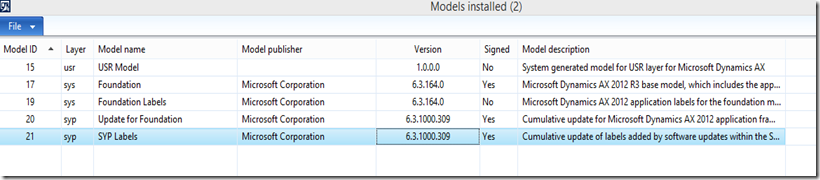 |
| Update Installer |  |
When you run the update installer it actually allows you select the specific hotfix to install otherwise you can choose to install all.
If there are any conflicts the next step will show the objects and you can run the impact analysis.
Once you are happy with it you can save the package for use next time.

