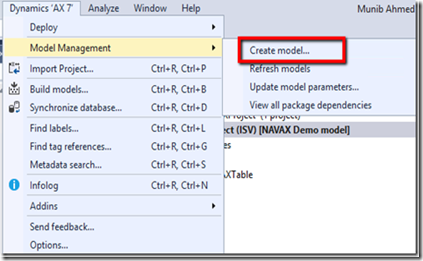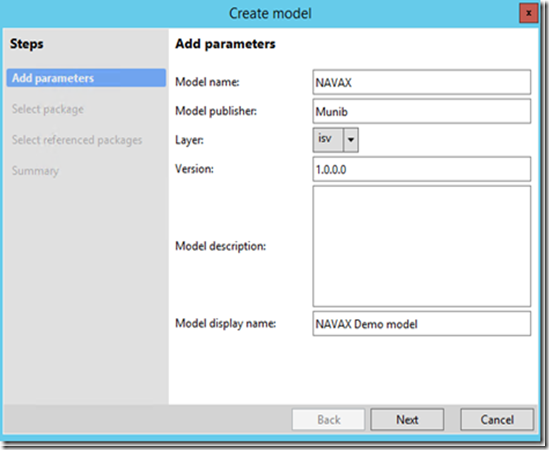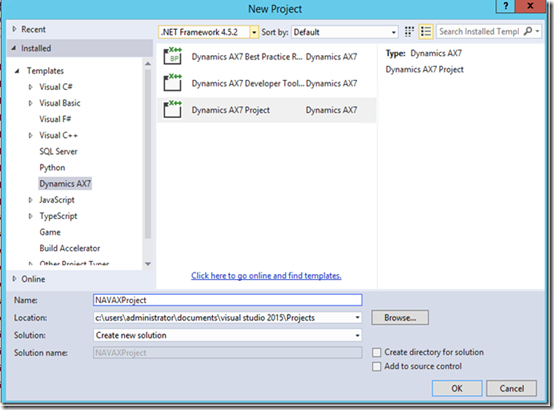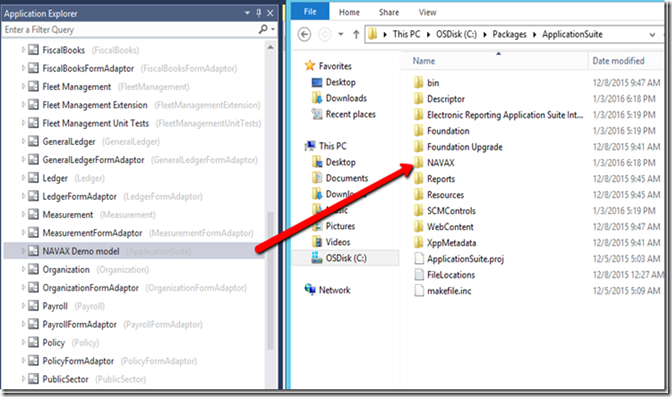With the recent release of AX7 CTP8 public preview there are a lot of things to learn. I thought I would do some basic series of tutorials to explain a few concepts and how to get around for developers.
In this first one I will explain how to create a model.
Click on Dynamics AX > Model Management > Create model
Follow the wizard by entering a name and a publisher
This is very important if you want to create extensions or if you want to customise existing functionality by over-layering (which we try to avoid as much as we can).
After you finished you can create a new project in that model.
In the Application Explorer there are two views
- Model View – Shows the AOT divided into its models. Each model has its own subset of the AOT (elements that belong in the model)
- Classic View – Shows a single AOT classic view we are used to
You will notice in the Packages folder that the model folder was created under the application suite.
Good reference material available under the wiki site