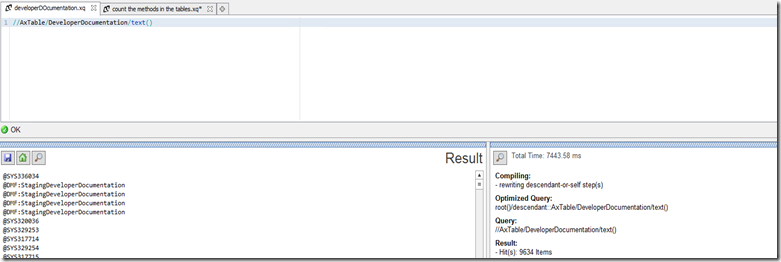In a previous post I wrote about the benefit of being file based model store. It allows for quick searching. On top of this the files being xml it allows for using complex searching using XPath and XQuery to find properties. There is a tool out there called basex which is a light weight xml database engine. Allowing for very powerful query and searching.
Download it from the site http://basex.org
Create a new Database and select the Packages folder. Make sure to tick skip corrupt files as there is 1 file it is not well formatted xml.
Take a few minutes
Screenshot below gets all the developer documentation on the tables.
Another example count the methods and the their name.
Big thanks to Peter Villadsen’s session at the recent tech conference.
Mining the Metadata and Authoring X++ Best Practice Rules in Microsoft Dynamics AX
I copied his queries from the video to get started (above two screenshots) but I already started experimenting with different things we can get out of the files.