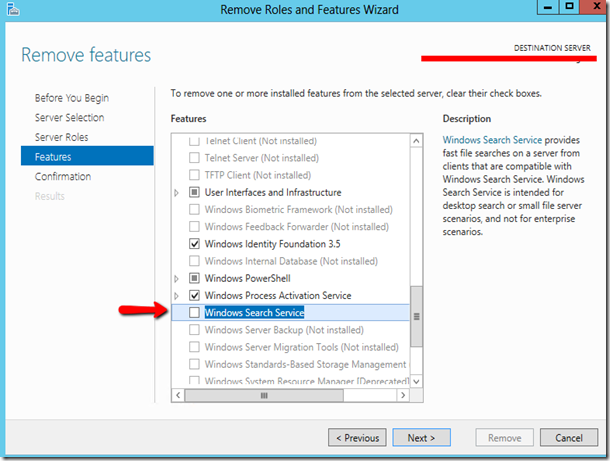Recently I was investigating an issue when printing customer statements, randomly I was getting errors. The error wasn’t really helpful as it gave a generic error in the infolog. So, in this post I will explain how to investigate SSRS errors and hope it helps others out there.
What is the Error
An error occurred rendering the report. Accessing the report server URL caused an error. The remote server returned an error: (500) Internal Server Error.
Microsoft.Dynamics.Ax.Xpp.ErrorException: Exception of type 'Microsoft.Dynamics.Ax.Xpp.ErrorException' was thrown.
at Dynamics.Ax.Application.SrsPrintMgmtController.Outputreports() in SrsPrintMgmtController.outputReports.xpp:line 96
at Dynamics.Ax.Application.CustAccountStatementExtController.Runprintmgmt() in CustAccountStatementExtController.runPrintMgmt.xpp:line 129
Step 1 – Check SSRS log files
The first place is obviously the event viewer. That generally won’t give that much more information from my experience when it comes to SSRS.
So, first thing is to find the SSRS log file and do a search for “Error”. Log files sit somewhere here
C:\Program Files\Microsoft SQL Server\MSRS11.MSSQLSERVER\Reporting Services\LogFiles
This date and time lines up with when the error occurred in AX.
Error: The process cannot access the file 'C:\Users\axservice\AppData\Local\Temp\tnxa1quh.out' because it is being used by another process.
Step 2 – Find what process is causing the error
Now that we know it is an access issue the next thing is to find what process is causing the lock.
Download the process monitor and run the executable. This will create a large files. So I have been clearing every few minutes until I got the error.
https://technet.microsoft.com/en-us/sysinternals/processmonitor.aspx
Step 3 – Eliminate the problem and test again
By the above I can see one of the processes trying to access the file is SearchProtocolHost.exe (Windows Search Index). So, next step is to stop it.
This should never really be set up on a server. It just consumes resources for no reason. What I found on this is that it was configured to index the c:/users folder.
I would actually uninstall it.
This could have been antivirus or other process locking the file. Maybe folder permission issue. What ever the error these steps should help you diagnose the problem.