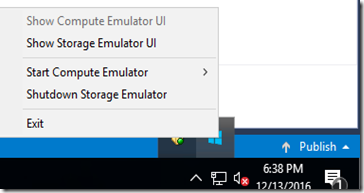AX7 uses blob storage for document handling and sometimes you may notice it errors due to Azure storage.
This is an example of the error you would get.
Error: Upload of “MyFile” failed. An error occurred writing to Azure storage.
On your development box search for the “Microsoft Azure Storage Emulator”
It should open up a command line window and start the emulator.
In your tray it will show up the Emulator Icon.
The emulator is part of the Azure SDK. It has a configuration file with the ports it uses.
Emulator reference on MSDN