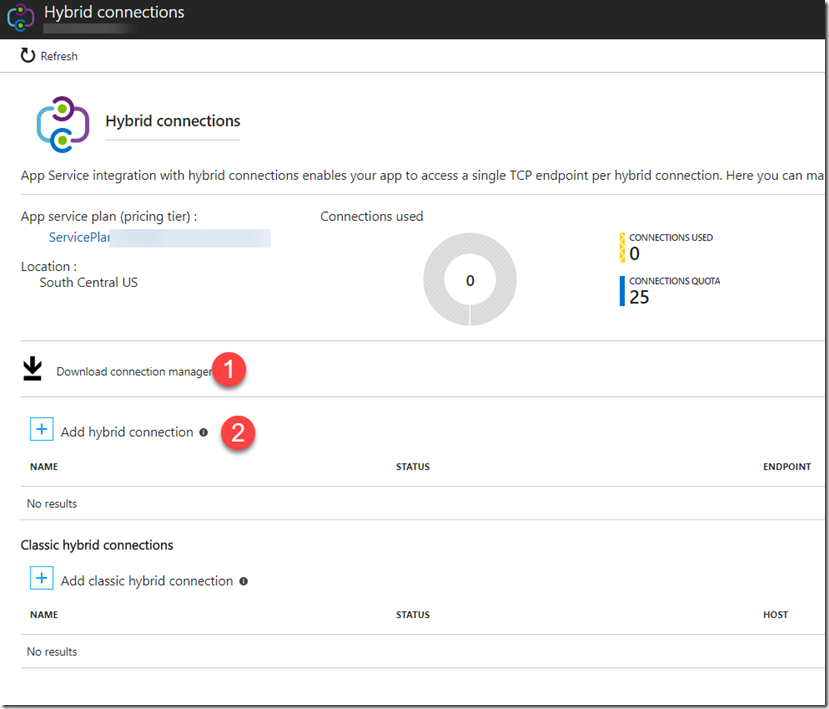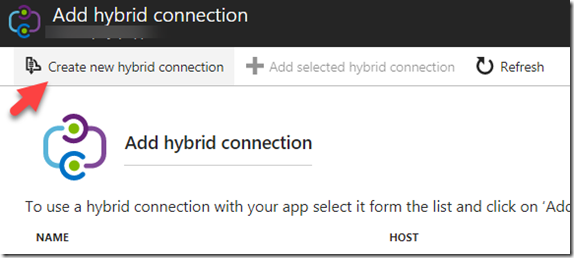This is the final post of this series.
Web Api App for AX 2012 to Azure–Intro
Deploy a Web Api App for AX 2012 to Azure–part 1
Application settings - Web Api App for AX 2012 to Azure-part 2
Authentication - Web Api App for AX 2012 to Azure-part 3
Hybrid connection - Web Api App for AX 2012 to Azure-part 4 (this one)
In this post we will set up a Hybrid Connection. This is basically a listener that sits on your on-premise server. It will expose internal port to Azure. More information on Hybrid connection on Microsoft’s site.
https://docs.microsoft.com/en-us/azure/biztalk-services/integration-hybrid-connection-overview
In your Api App, click on Networking. Then click on “Configure your hybrid connection endpoints”.
First download the connection manager. Install this on your on-premise server that you want to install the listener.
You don’t have to run the connection manager just yet. Set up the hybrid connection by clicking on the “Add hybrid connection”
Click on the “Create new hybrid connection”
Enter the required detail. Host is the AOS server name. The port is the net tcp port number.
If unsure what port to enter. Have a look at the net.tcp address in the wsdl or inside the web config file.
Now lets run the Hybrid connection Manager you installed a few steps earlier. Click on “Configure another Hybrid Connection”. It will ask you to log in. Once logged in, you can seelect an existing connection. This is what you created in the portal. Click on Save and you should see a green “Connected” status next to it. The web portal should show the same.
That is it. Give it a test by navigating to the swagger URL. The URL is just the Api App url suffixed with swagger. eg.