I feel this is very limiting when you try to use purchase order workflow via hierarchy assignment. The set up is there but you really can’t use it to the end. When you try to set up a stop condition, you can’t really use it.
Vote for the idea for Microsoft to develop this.
https://experience.dynamics.com/ideas/idea/?ideaid=6b55a93d-7235-e811-bbd3-0003ff68aa57
Below is a screenshot of how I have added it.
NOTE: Screenshot shows the field. However, I should have shown it using the automatic actions. To show that it is available to have an auto approve if spending limit of the requester is above the limit.
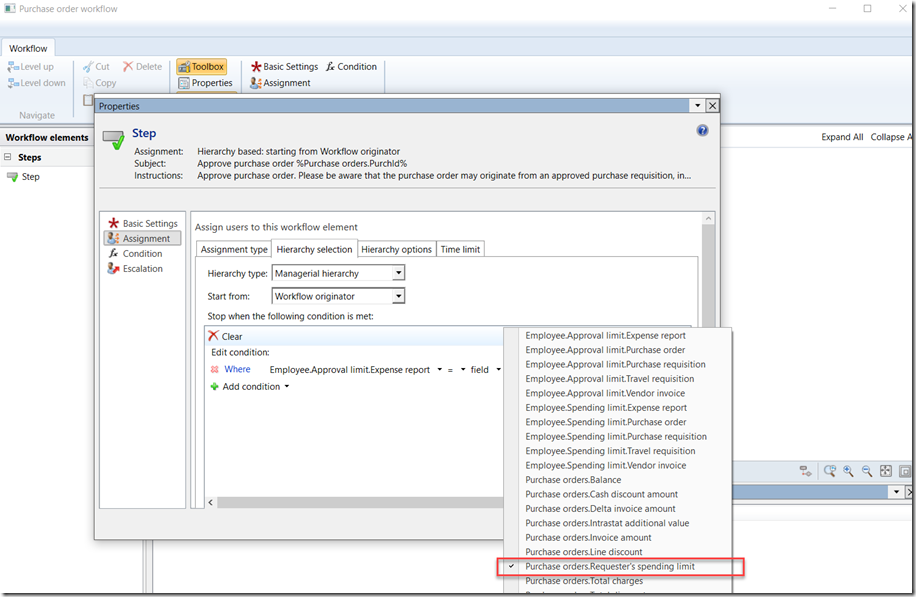
To add these fields or any dynamic (calculated) field is very simple. Just a parm method to the workflow document class.
For this example, I just copied the parm method and made it point to the PurchTable.
Copy from PurchReqDocument to PurchTableDocument
Here is a class I put together to show you how I added the spending limit.
https://github.com/munib00/WorkflowPlus/blob/master/AxClass_PurchTableDocument_WP_Extension.xpp
Vote for the idea for Microsoft to develop this.
https://experience.dynamics.com/ideas/idea/?ideaid=6b55a93d-7235-e811-bbd3-0003ff68aa57
Below is a screenshot of how I have added it.
NOTE: Screenshot shows the field. However, I should have shown it using the automatic actions. To show that it is available to have an auto approve if spending limit of the requester is above the limit.
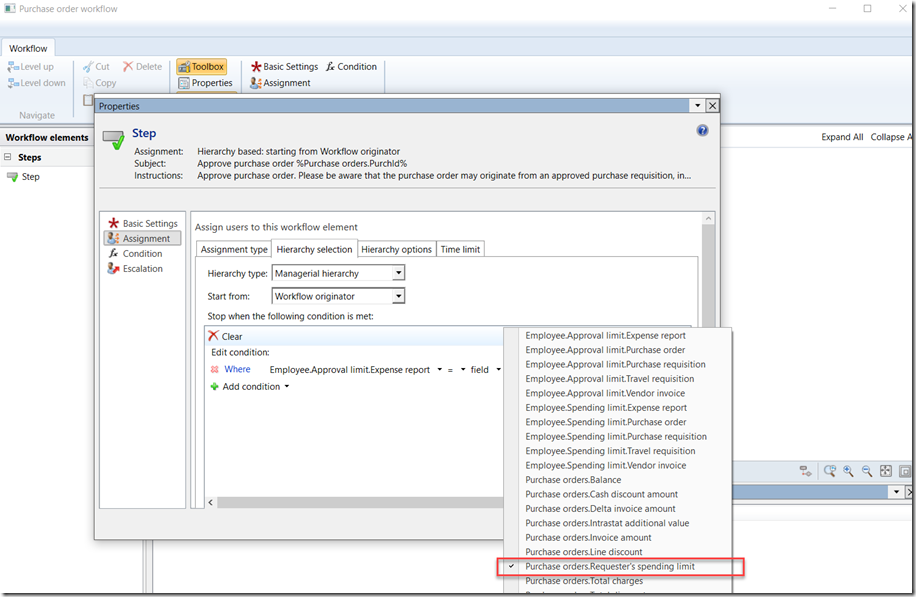
To add these fields or any dynamic (calculated) field is very simple. Just a parm method to the workflow document class.
For this example, I just copied the parm method and made it point to the PurchTable.
Copy from PurchReqDocument to PurchTableDocument
Here is a class I put together to show you how I added the spending limit.
https://github.com/munib00/WorkflowPlus/blob/master/AxClass_PurchTableDocument_WP_Extension.xpp