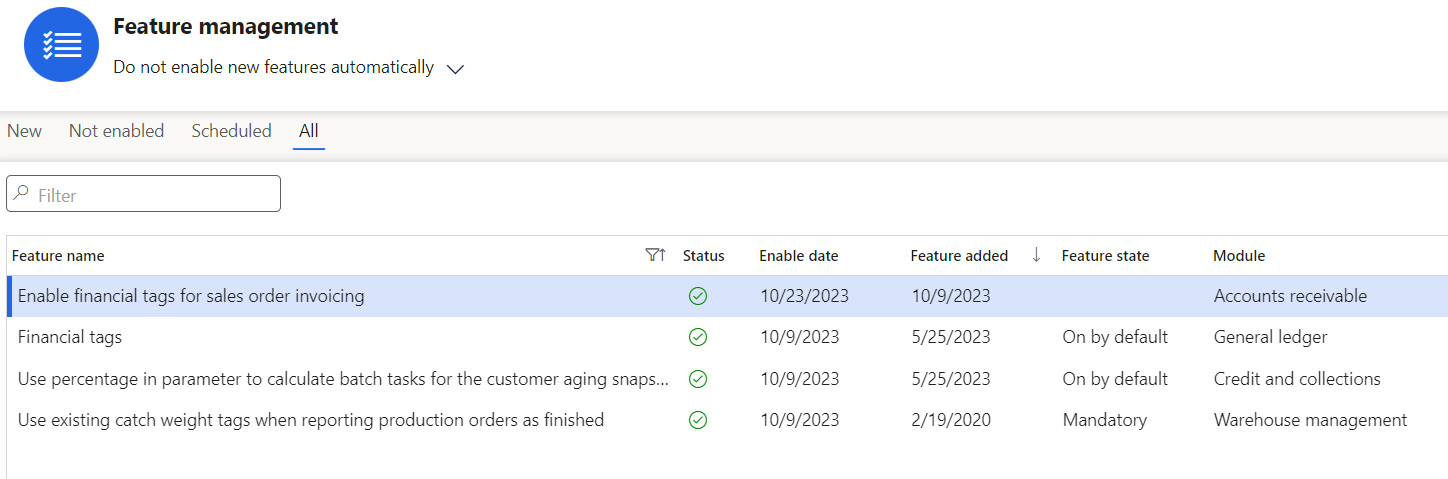There is a new feature for Financial tags on Sales orders.
https://learn.microsoft.com/en-us/dynamics365/finance/general-ledger/financial-tag
This feature can be enabled under the feature management.
After it is enabled, the sales order form will show a new fast tab under the header and line. It is similar to the financial dimensions but shows as a grid.
The great thing about this feature is that it carries over to the voucher transactions.
Below are 2 examples I posted.
First example, I created a sales order with 2 lines and unique financial dimensions. The system splits the vouchers by financial dimension and hence the tags appear correct.
On a second example, I created a sales order with 2 lines but have the same financial dimension on them. The product sales voucher line has only the first sales order line tag.