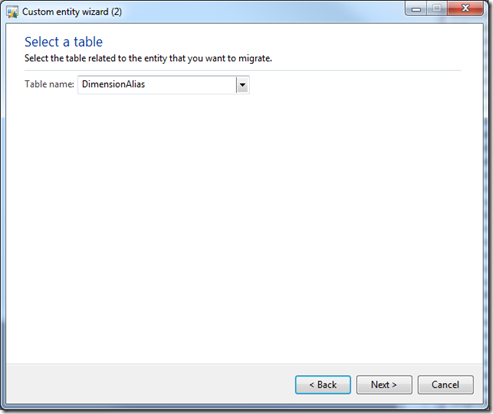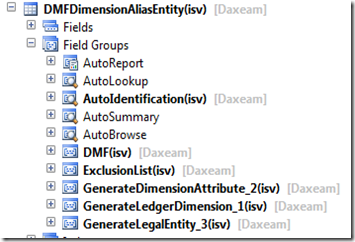Previously I had created a simple job to import Ledger alias. This post I will look at doing the same with the Data import export framework.
There is no entity in the DIEF (Data import export framework) to import ledger alias. So, we have to create a new one.
You can follow the Microsoft technet article but I will show you some screenshots here.
http://technet.microsoft.com/en-us/library/jj933277.aspx
One big thing you will realise is that it isn’t that straight forward for a non-developer. But for a developer it should be relatively easy to create a powerful import entity.
1. Click on Data import export framework > Common > Custom entity wizard
Select or enter the table name – in this case it is DimensionAlias.
2. Suggested names and options are set. Leave the default.
3. You will get a message about ForeignKey relationships. Just click yes.
This will take some time. A few minutes.
4. You will get errors.
5. A private project will be created. In my case it didn’t create all the elements it was supposed to. But that's easy enough to finish off manually (my preferred method).
6. Field group – If you have any generate methods. Then you have to setup a Field group for them. The suffix number you see will set the sequence
7. Title fields – make sure you set the title fields. Otherwise you will run into some errors.
8. DMF class required – writing code for all your generate methods.
That is it. You are ready to set it up and start using it.
You can download the full xpo project and start using it. Hopefully this blog gives you an appreciation for Data Import/Export Framework.