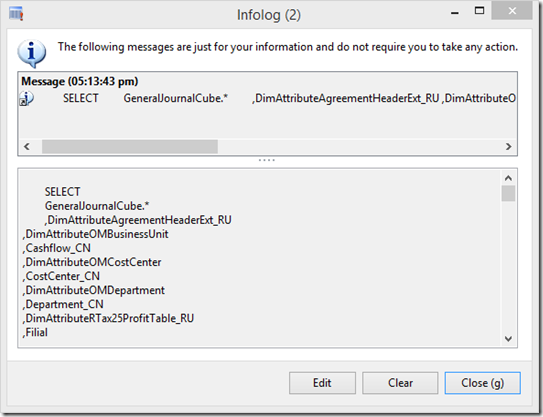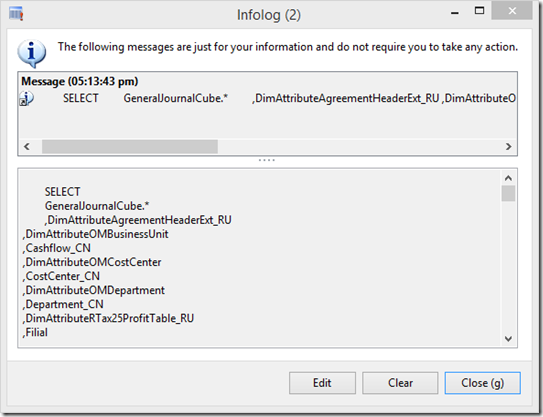In my last blog I did a demonstration of using an SQL query to build a PowerBI report for the general ledger transactions.
I hard coded the RecId for the financial dimensions. It might be cumbersome to build the query manual. So here I wrote a job you could run to get the query. It will spit out an infolog which you should be able to copy and paste.
| static void navax_generateGLQuery(Args _args)
{
DimensionAttribute dimensionAttribute;
str sqlStatement, dimNameStr, dimMaxStr, name;
sqlStatement =
@'
SELECT
GeneralJournalCube.*
%1
FROM GeneralJournalCube INNER JOIN
(
SELECT
DAVC.RecId as CombinationId
%2
FROM
DIMENSIONATTRIBUTEVALUECOMBINATION DAVC INNER JOIN
DIMENSIONATTRIBUTEVALUEGROUPCOMBINATION DAVGC ON
DAVC.RECID = DAVGC.DIMENSIONATTRIBUTEVALUECOMBINATION INNER JOIN
DIMENSIONATTRIBUTELEVELVALUE AS DAVL ON
DAVL.DIMENSIONATTRIBUTEVALUEGROUP = DAVGC.DIMENSIONATTRIBUTEVALUEGROUP INNER JOIN
DIMENSIONATTRIBUTEVALUE AS DAV ON DAV.RECID = DAVL.DIMENSIONATTRIBUTEVALUE INNER JOIN
DIMENSIONATTRIBUTE DA ON DA.RECID = DAV.DIMENSIONATTRIBUTE
GROUP BY DAVC.RECID
)
Dimensions ON
Dimensions.CombinationId = GeneralJournalCube.LEDGERDIMENSION
';
while select ViewName, RecId, Type, Name from dimensionAttribute
{
if (dimensionAttribute.Type == DimensionAttributeType::CustomList)
{
name = dimensionAttribute.Name;
}
else
{
name = dimensionAttribute.ViewName;
}
dimNameStr += strFmt(',%1\n', name);
dimMaxStr += strFmt(',MAX(CASE WHEN DA.RECID = %1 THEN DAV.ENTITYINSTANCE ELSE NULL END) AS %2\n', dimensionAttribute.RecId, name);
}
sqlStatement = strFmt(sqlStatement, dimNameStr, dimMaxStr);
info(sqlStatement);
} |
Its a bit crude but at least you get all the dimensions.