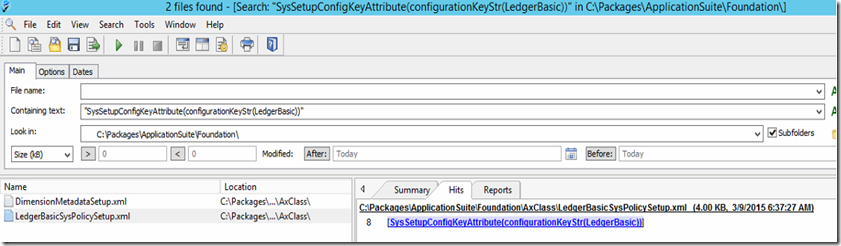This is quite a helpful tip given to me some time back. Most of the time you want to find a particular piece of code from the whole AOT. In AX7 all the code is file based which means searching can be done much faster with some tools.
I have used agentransack but there are other tools out there you could use.
http://www.mythicsoft.com/agentransack/download
This is handy finding code examples or references in code.