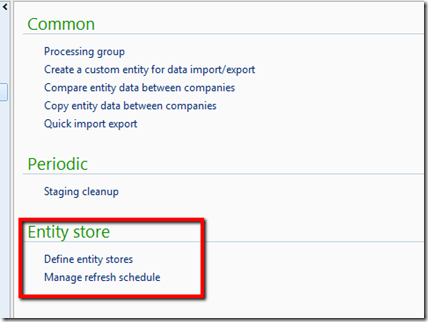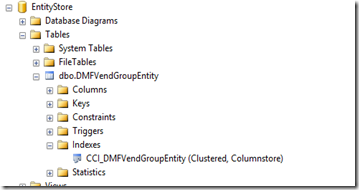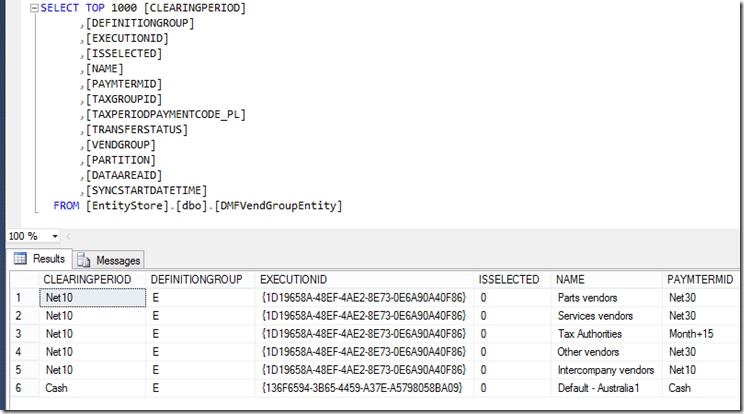Recently there was a release of the entity store for AX 2012 R3. This is a great tool that makes data warehousing simple and close to real time. Traditionally with a data warehouse, you would have to do full updates. This is fine for overnight process but when it comes to regular updates, it is a bit much to ask.
Here are the links to Microsoft blogs of the release announcement:
https://blogs.msdn.microsoft.com/intel/archives/185
The concept uses DIXF to do incremental updates to the secondary entity store database. This is done using change tracking which is enabled at the database level.
One thing to note is, the entity store database should ideally be on a different server. Allowing you to have SQL 2014 or latest SQL 2016 installed. The entity store uses column store indexing which is super fast. Have a read of the whitepaper in the above links. Below is a diagram of what is intended.
You can download a KB or wait for the next CU to be released soon.
After downloading the KB installation file – you will get a kernel and an application update folder.
The hotfix contains a few extra related KBs. Nothing major and should be able to identify any conflicts pretty quick.
Now that it is installed, you have a couple extra menu items.
Before you can start setting up the entity store. You have to create the ODBC connection to an empty database. This is a manual process (ie. create it in SQL Management Studio).
Once you have done that, you can set up a connection. This is the same as the normal DIXF connection but defaulting to ODBC to make it simpler. Click the Validate to make sure it is OK.
Then click on the Publish, which launches the entities to publish.
I did a quick simple one here.
In the Manage refresh schedule menu, you can start to push the data. A couple of nice features on there.
To do incremental or full push of data.
Skip the staging table (good because you don’t want to have too much data in your production database).
I haven’t figured out the last flag yet. Maybe next time.
Looking at SQL it maintains the update with the DIXF execution id.
In my opinion this is really exciting. It is bringing regular incremental updates, a data warehouse which you can extend to build on. Then it is a matter of using PowerBI to do your reporting and presentation.