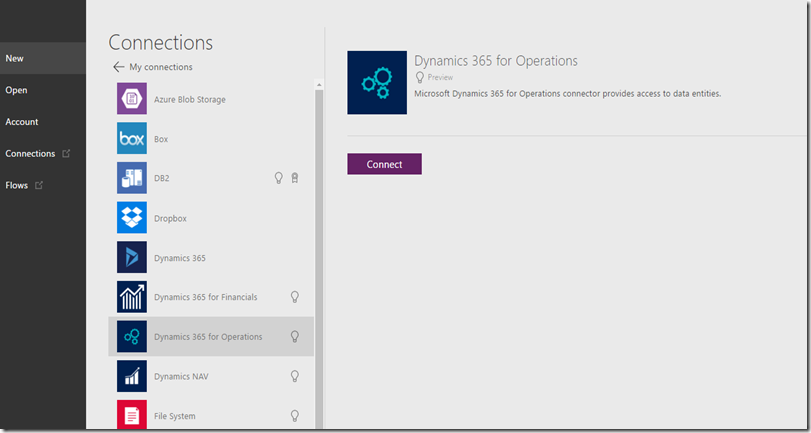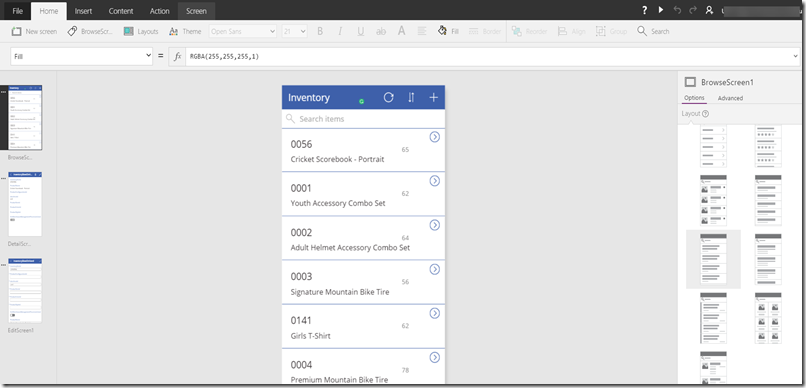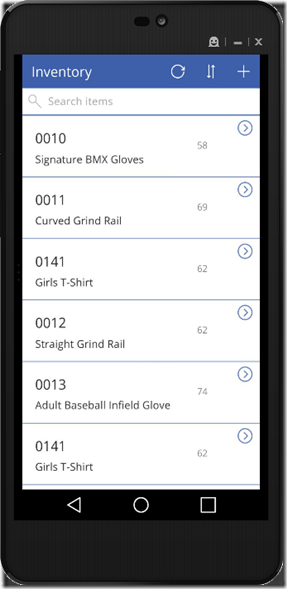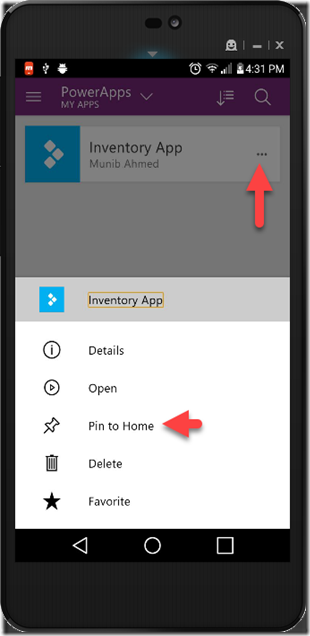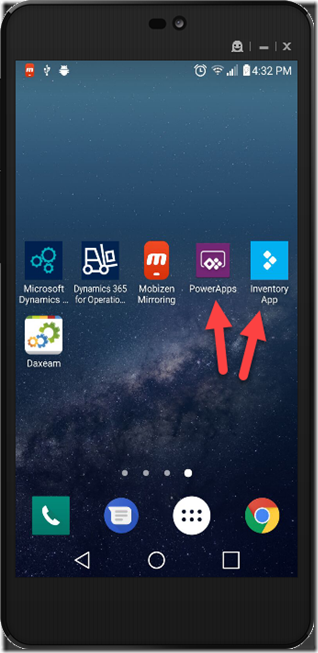Recently, I spent I bit of time on PowerApps. Below is a walk through of my findings.
Go to https://powerapps.microsoft.com and log in. This will take you through to the PowerApps dashboard. Here you can define your connection. This step requires that you authenticate to your D365O. Based on your email it will list all the D365O you have on your tenant.
You can then create a new Application now. Click on Get started under the Create an app menu.
First thing it comes up with is the connection. Select D365O and the Odata services will be listed. I chose to select the InventorySitesOnHand.
Wizard will default 3 pages.
- List
- Details
- Edit
You can change the layout and the fields easily. Just click on the page to change the layout. Click on the field to select or change the field.
You can save your application.
If you run it, it will give you a preview.
Download the App on your mobile
Now this below is from my personal android phone. PowerApps will list all the apps you have published.
This is the final result
I haven’t done formatting but this is how the details page looks like.
It is an online app. If you go offline and try to access the app. Then you will get an error.
Lastly, you can pin the app that was published.
When you pin it, it will go on your home screen.
There are a couple of posts which I found to be useful