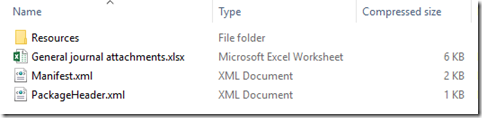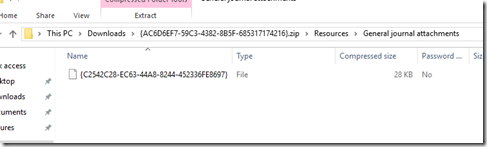Out of the box you have limited data entities for migrating attachments. If you search what is already in the AOT, you will see a few various examples. I suggest you look at the LedgerJournalAttachmentsEntity as it is the simplest and cleans to copy from. I wont go into detail but I will give a quick run down of what it looks like.
- Use the DocuRefEntity as your main datasource. It does most of the work for you.
- Set your table you want to import for as the child datasource
- Add the Key
You will need to add the postLoad method. There is minor code to update the virtual field FileContents.
Below is an export I did for the general journal attachments. The import zip structure should be the same way.
It will create the usual artifacts such as the excel, manifest and package header xml files. You will see a Resources folder under that.
If you drill down to the resources you will see the attachments. This is an export and it used the document GUID for uniqueness. The other thing is the extension isn’t added to the file name. When you are importing you are ok to leave the extension name.
The Excel file looks like this.
Hope it helps.